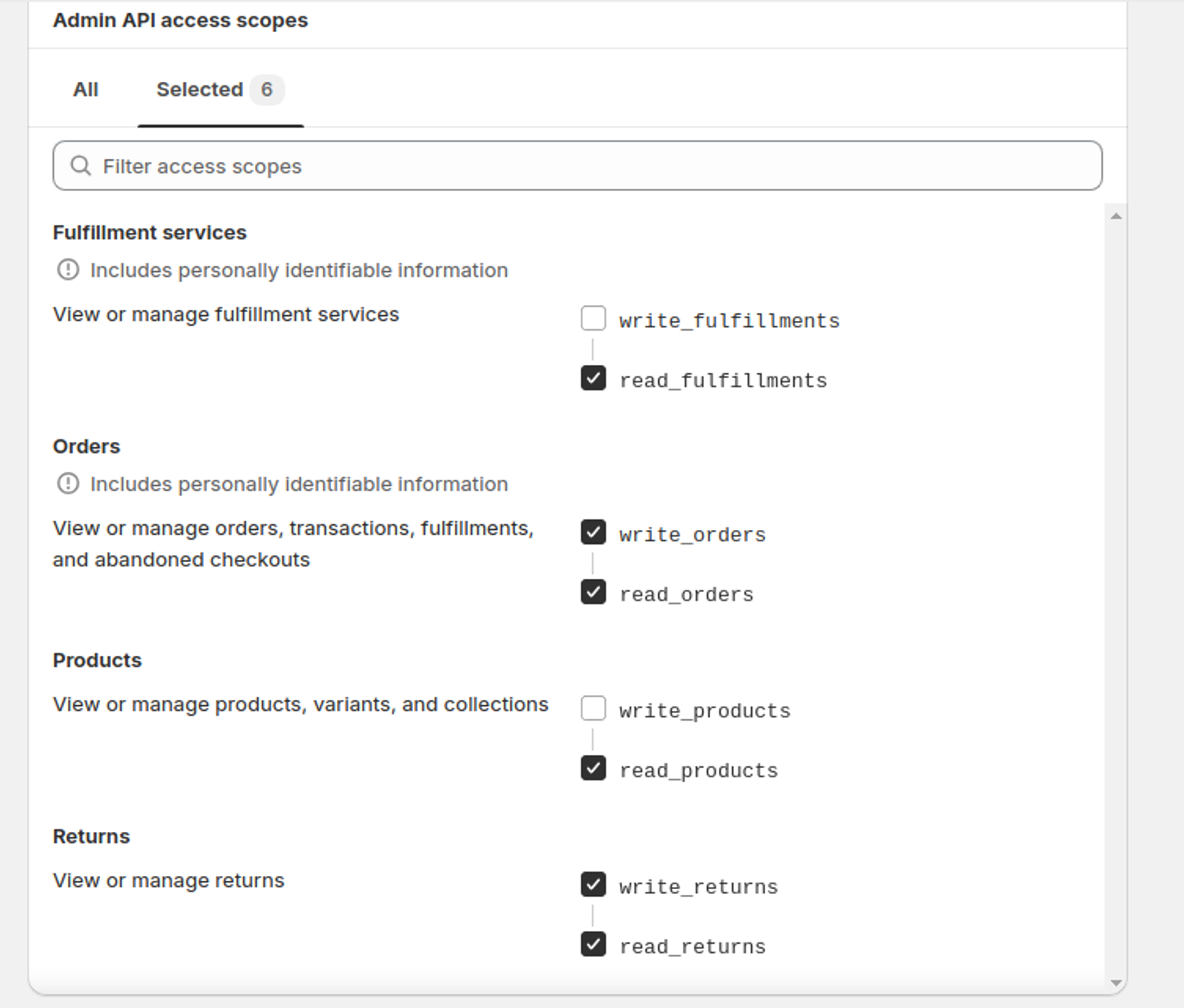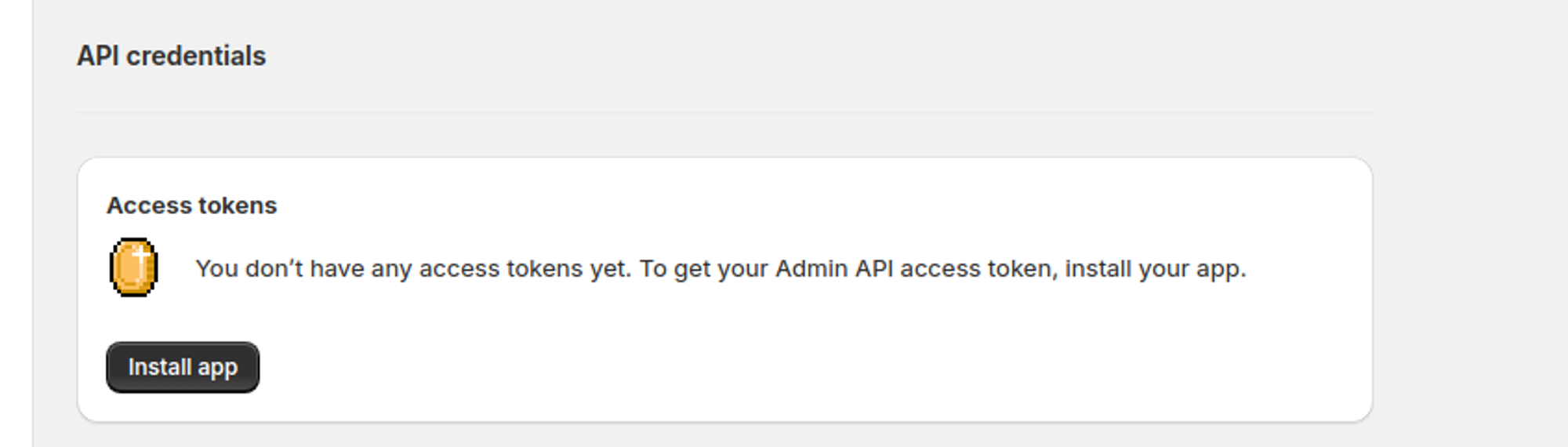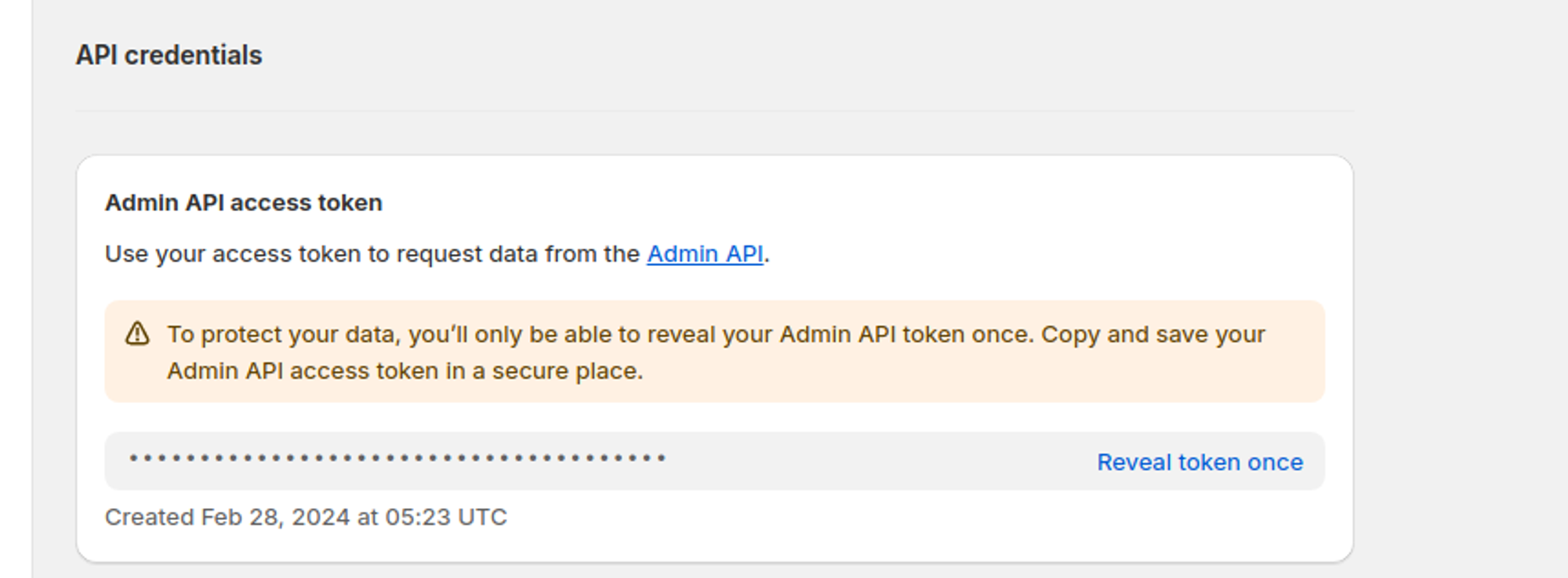GPT Chatbot Integration for Shopify
Connecting AI chatbot with your Shopify
Installation
Integrating GPT Chatbot with your Shopify store is a seamless process that enhances customer interaction. Follow these steps:
Install Chatbot App
- Log in to your Shopify admin panel.
- Navigate to the Apps section from the left-hand menu.
- Click on
Visit Shopify App Store. - Search for YourGPT Chatbot.
- Select
YourGPT Chatbotfrom the search results and click Add app. - Follow the prompts to install the app to your Shopify store.
Post-Installation Configuration
- Once the app is installed, access the app dashboard.
- Create your personalised chatbot by visiting
GPT Chatbot Builder(opens in a new tab). - In the
Integrationsection of YourGPT Chatbot's dashboard, copy the Widget Id and Chatbot Id assigned specifically to your store. - Return to the YourGPT Chatbot app in your Shopify admin panel.
- Paste the acquired
Widget Id and Chatbot Idinto the respective fields within the app settings. - Save the changes.
Generating Token for Shopify (Chatbot Studio)
To generate a Shopify Auth Token, you need to follow these steps:
-
Create a new app in your Shopify admin panel. You can do this by going to
Apps -> apps and sales channel -> Develop apps -> create an app. -
Fill in the app details. You can use any name and email you like.
-
After creating the app, go to Configure Admin API scopes.
- Select the scopes mentioned above and click the save button.
- After that, install the app and click on
Reveal token onceyou will get your token.
It is crucial to securely store your Auth Token as it provides access to your Shopify administration.
Troubleshooting
For further inquiries or technical support regarding GPT Chatbot integration with Shopify, feel free to contact us at Mail YourGPT Support or Chatbot Live Support (opens in a new tab).
We trust this integration will enhance customer engagement and satisfaction on your Shopify store!