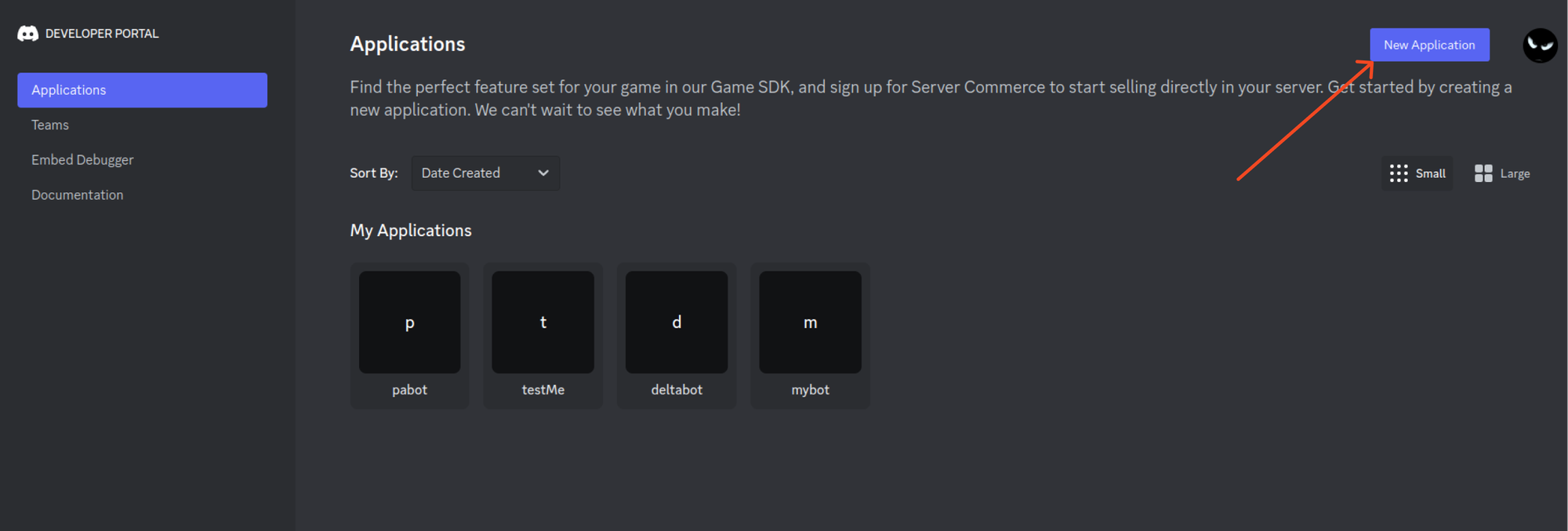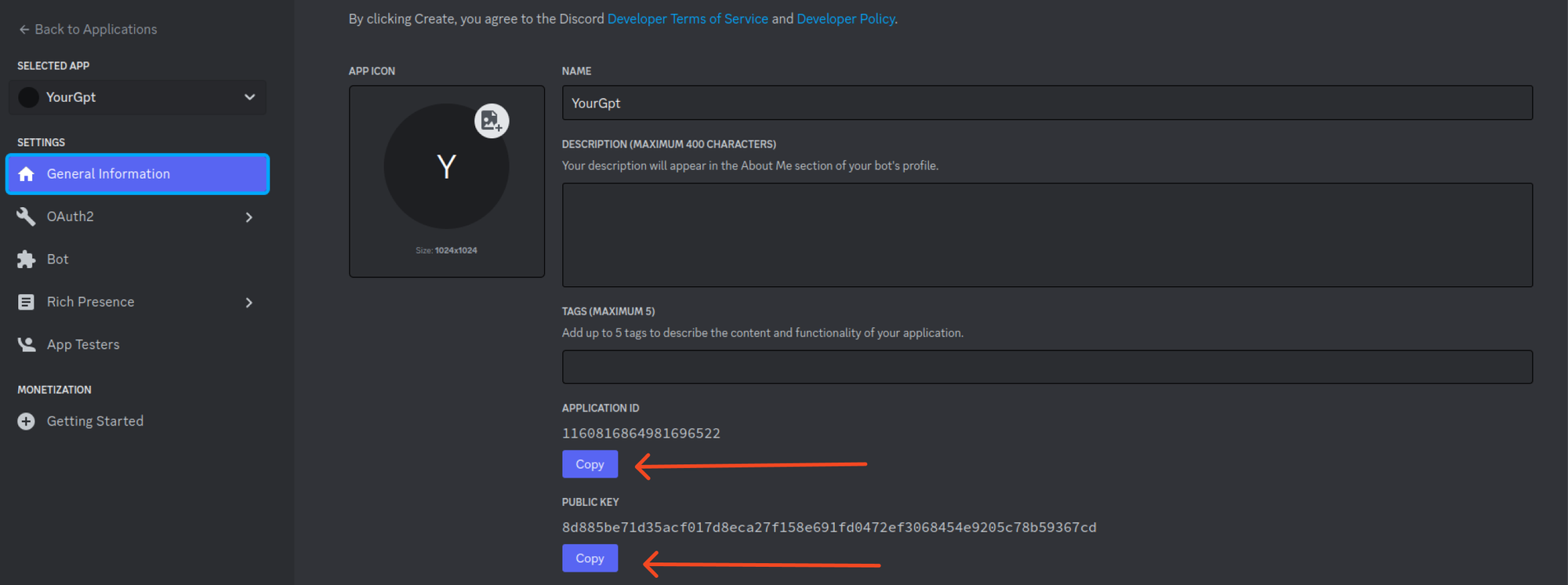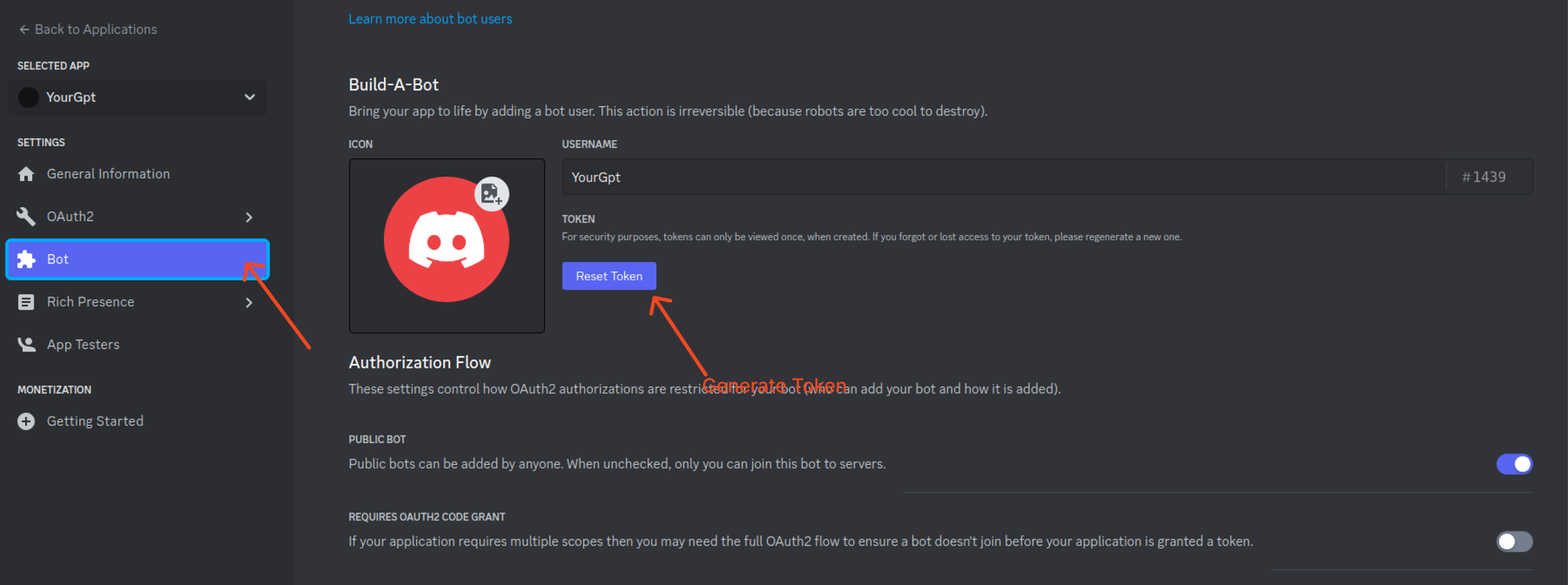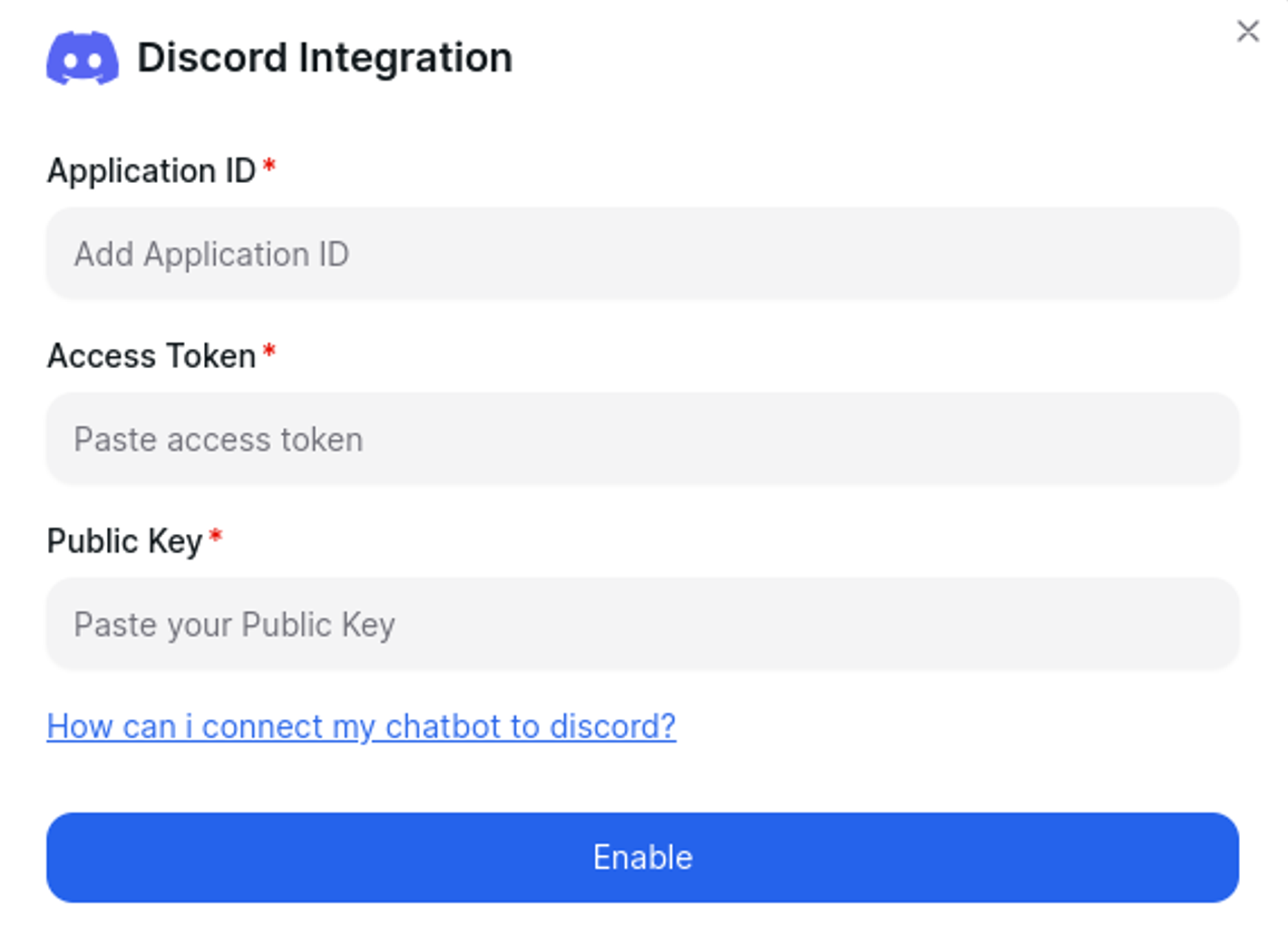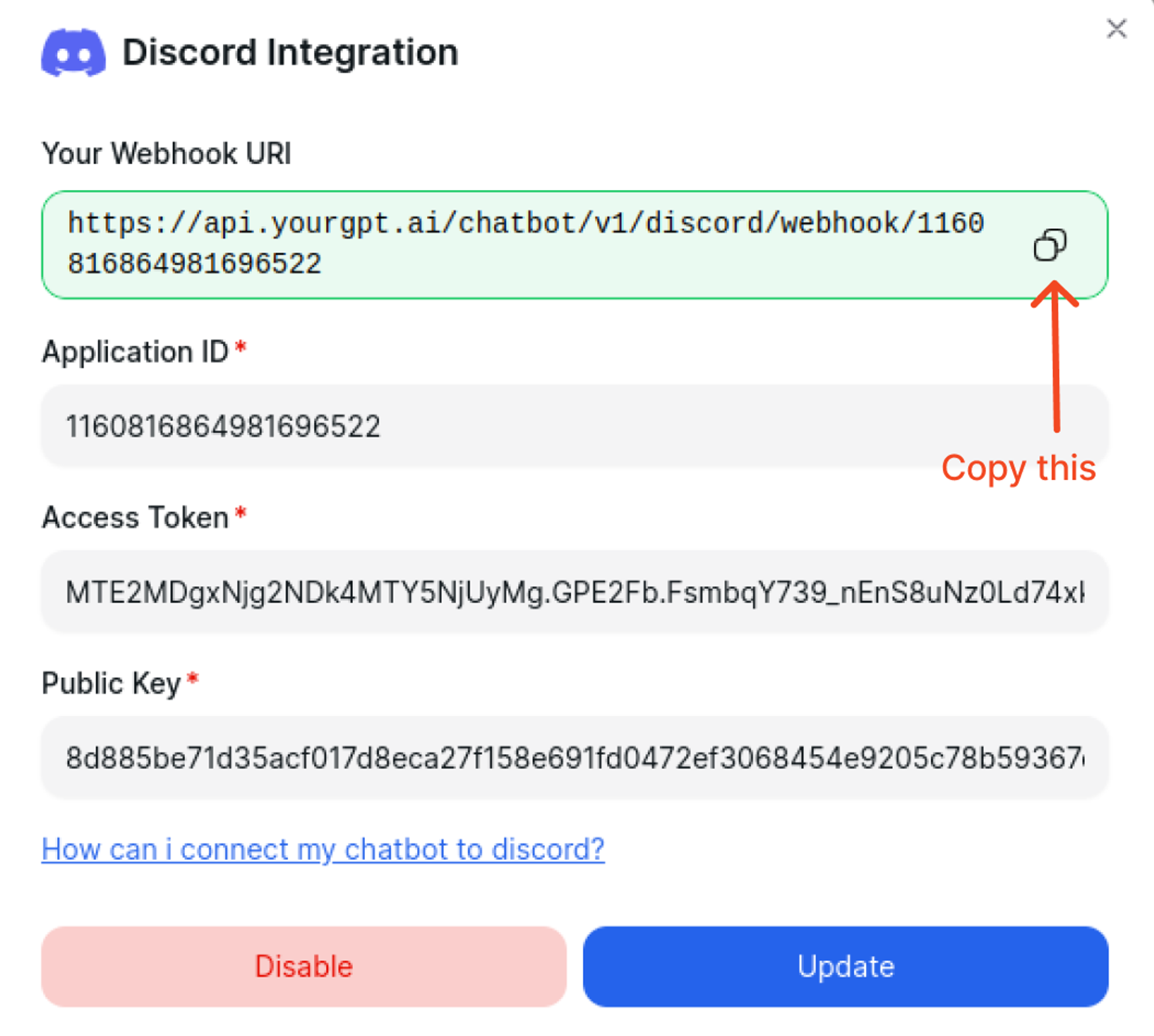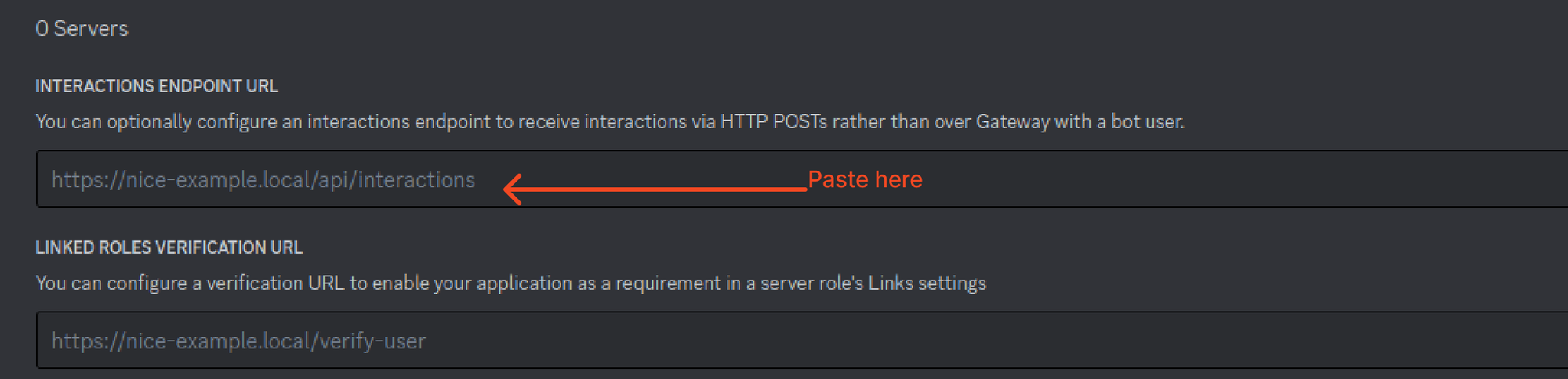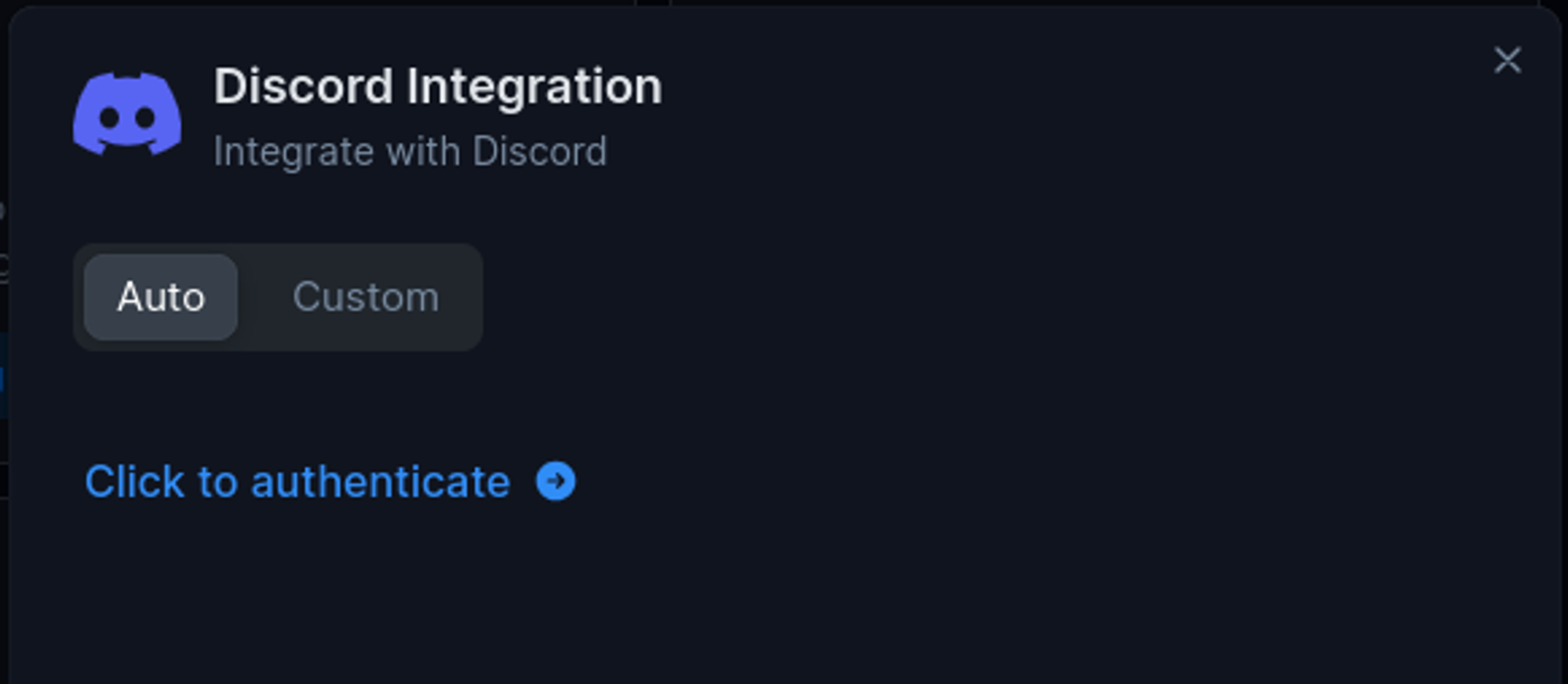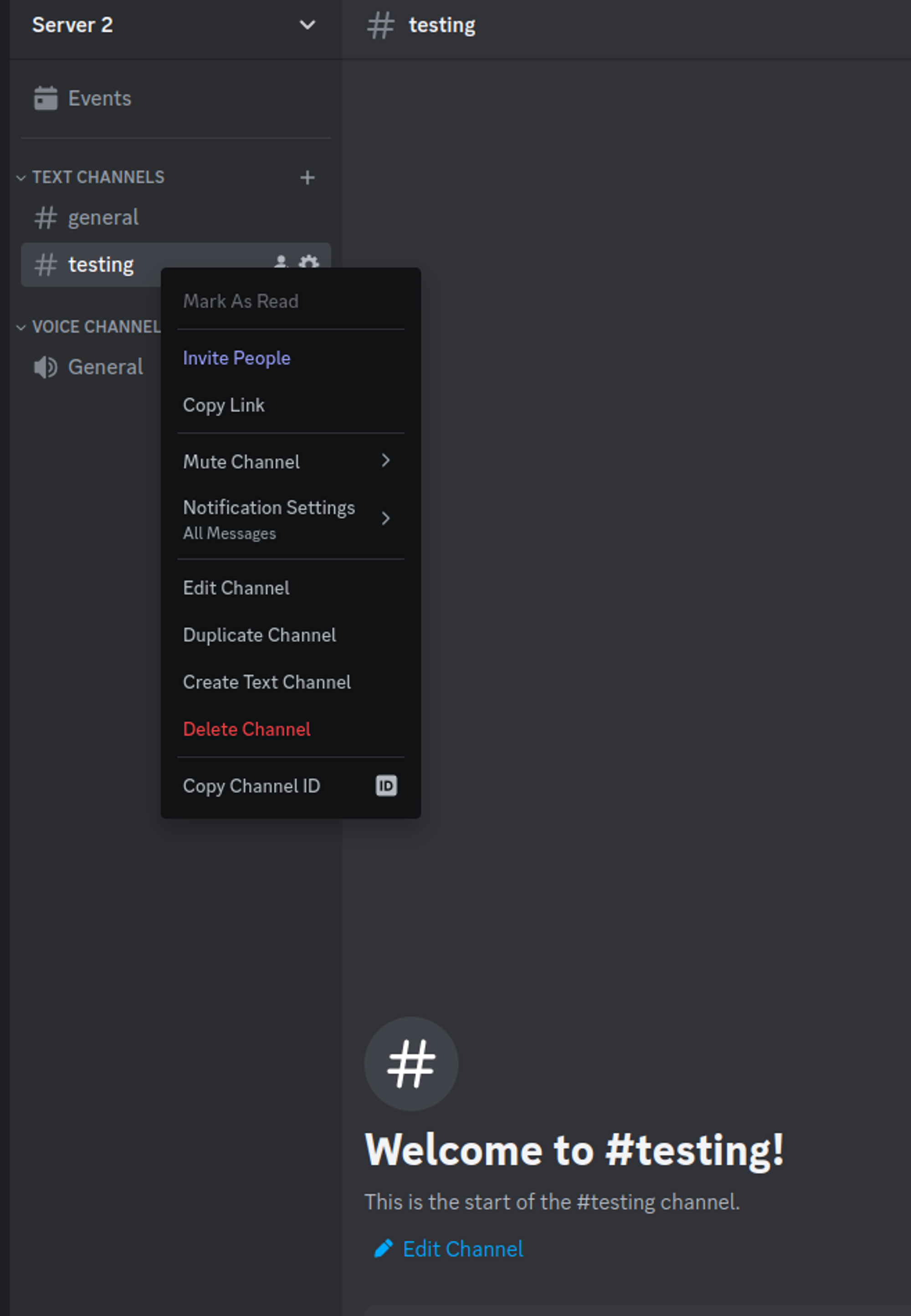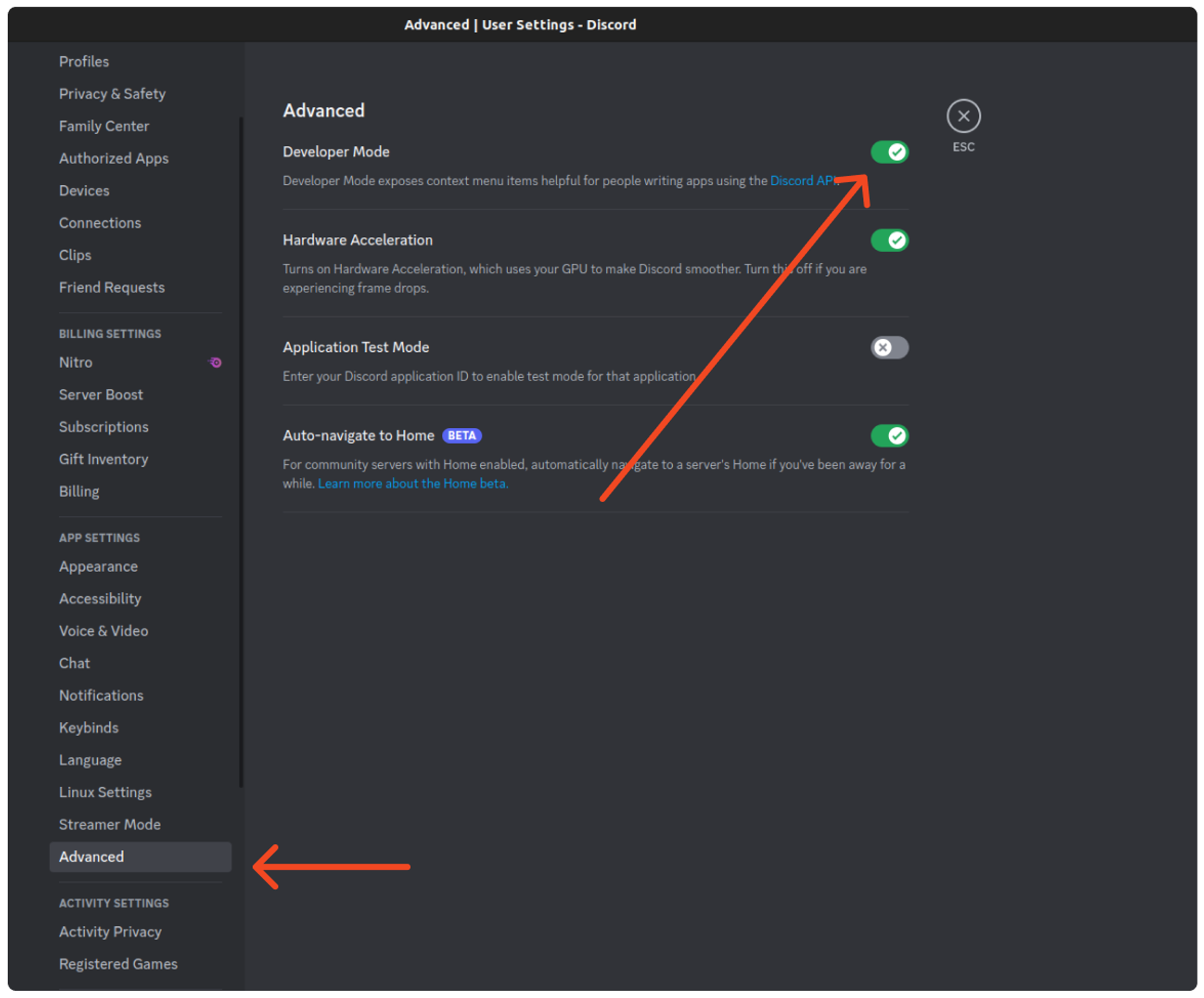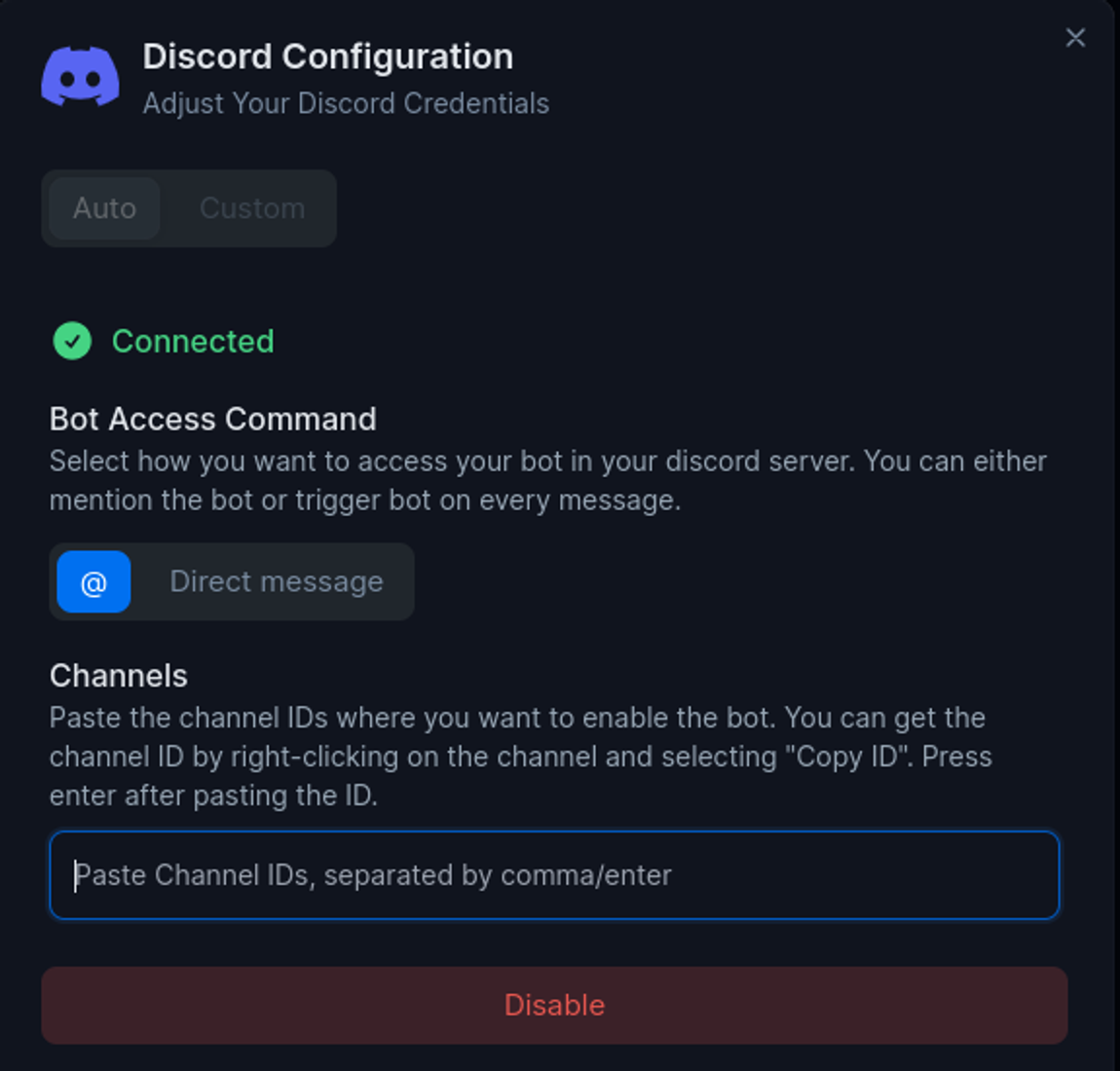GPT Chatbot Integration For Discord
💡
Connecting Your Custom Bot with Discord
Prerequisites
- Ensure you have a developer portal account for Discord. If not, sign up at
Discord Developer Portal(opens in a new tab). - Visit the URL
Discord Developer Applications(opens in a new tab) and create a new application.
Setting up the Discord Integration
To integrate Discord with your application, follow these steps:
Obtain Application Credentials
- Copy the
Application ID. - Copy the
Public Key.
Create a Bot and Generate Token
- Create a
Botwithin your application. - Generate a
Tokenfor the bot and copy it.
Enable the Bot
- Enable the bot using the copied credentials within the Discord Developer Portal.
Obtain Webhook
- Copy the
WebhookURL for your bot.
Integration Process
- Paste the copied
WebhookURL into your application. - Successful integration means the webhook is added; otherwise, update the integration credentials with the correct data.
Add Permissions
- Go to OAuth 2 and go to Bot permissions.
- Grant the Bot necessary text permissions.
- Copy the generate URL and paste it to your browser and Add the bot to your server.
Test the Integration
To initiate a conversation, you must use chat slash commands. For instance, you can type /ask.
📝
You can only chat by using specific commands that start with a slash. Without these commands, you can't interact.
Custom/Auto Installation
- Add YourGPTBot.
- Select Auto from option click on authentication and complete the authentication.
-
Now you can see that ygc Ai Chatbot is added to your server
-
To get the response, you all need to add the channel ID by simply copying and pasting the channel ID by right-clicking on the channel settings icon.