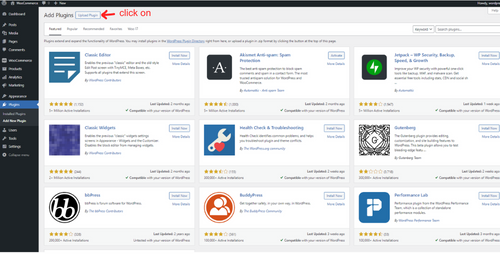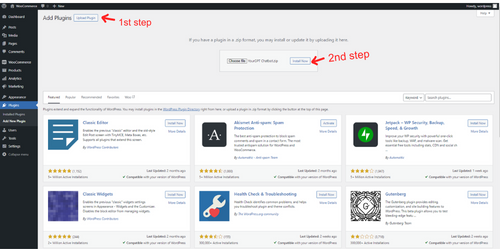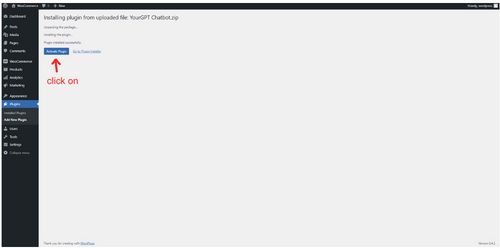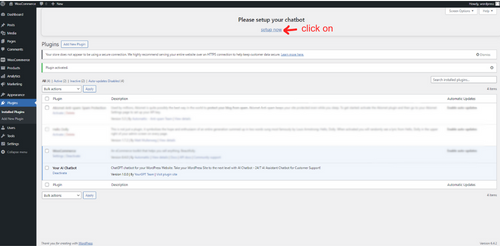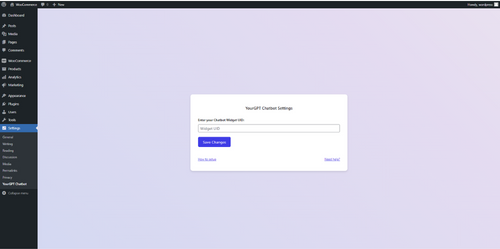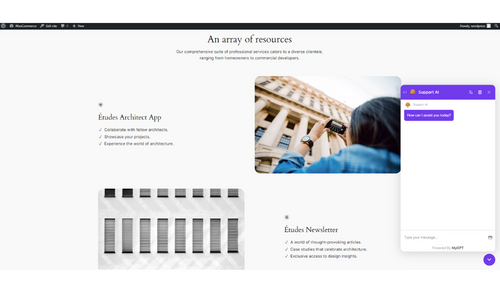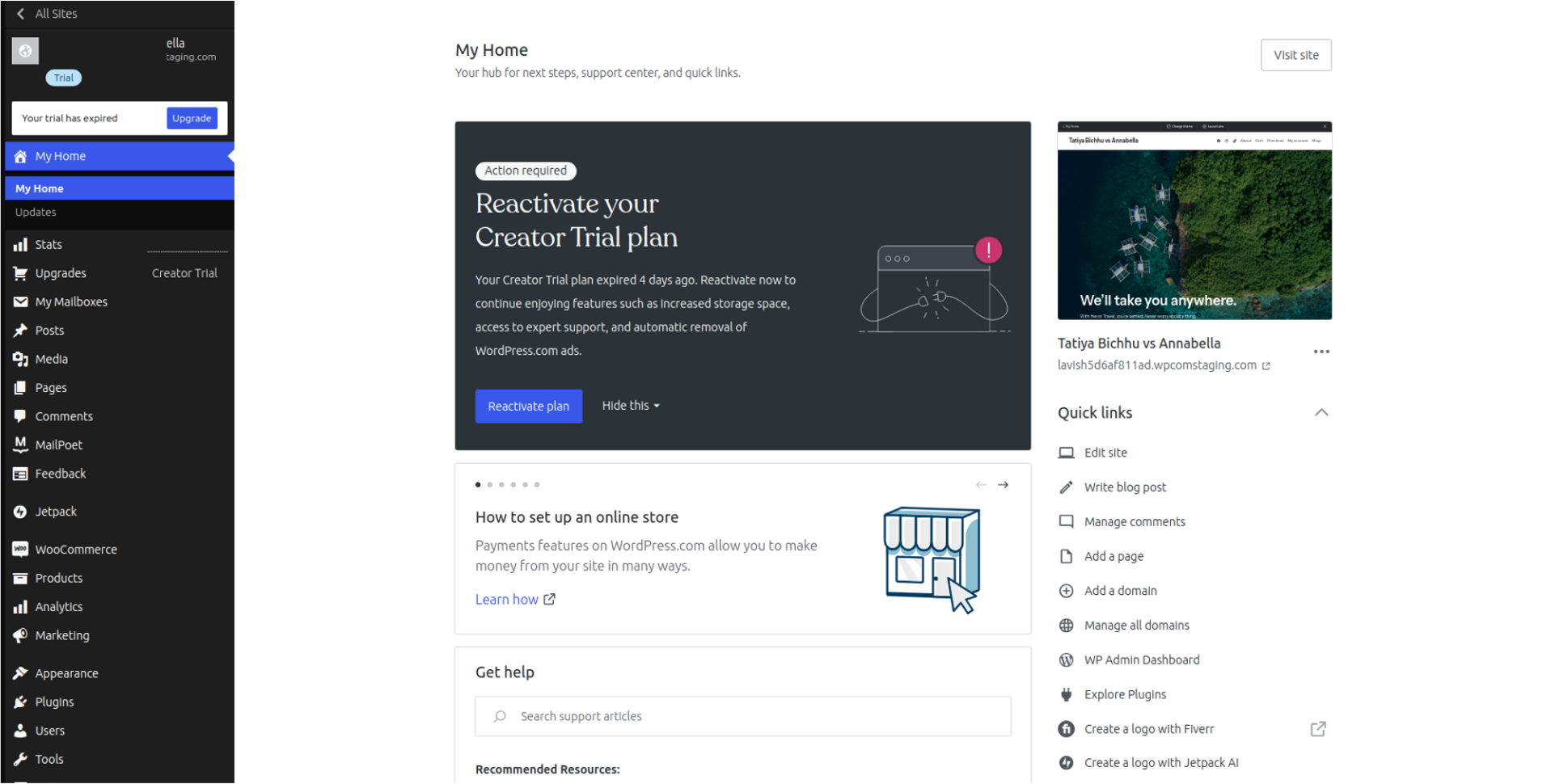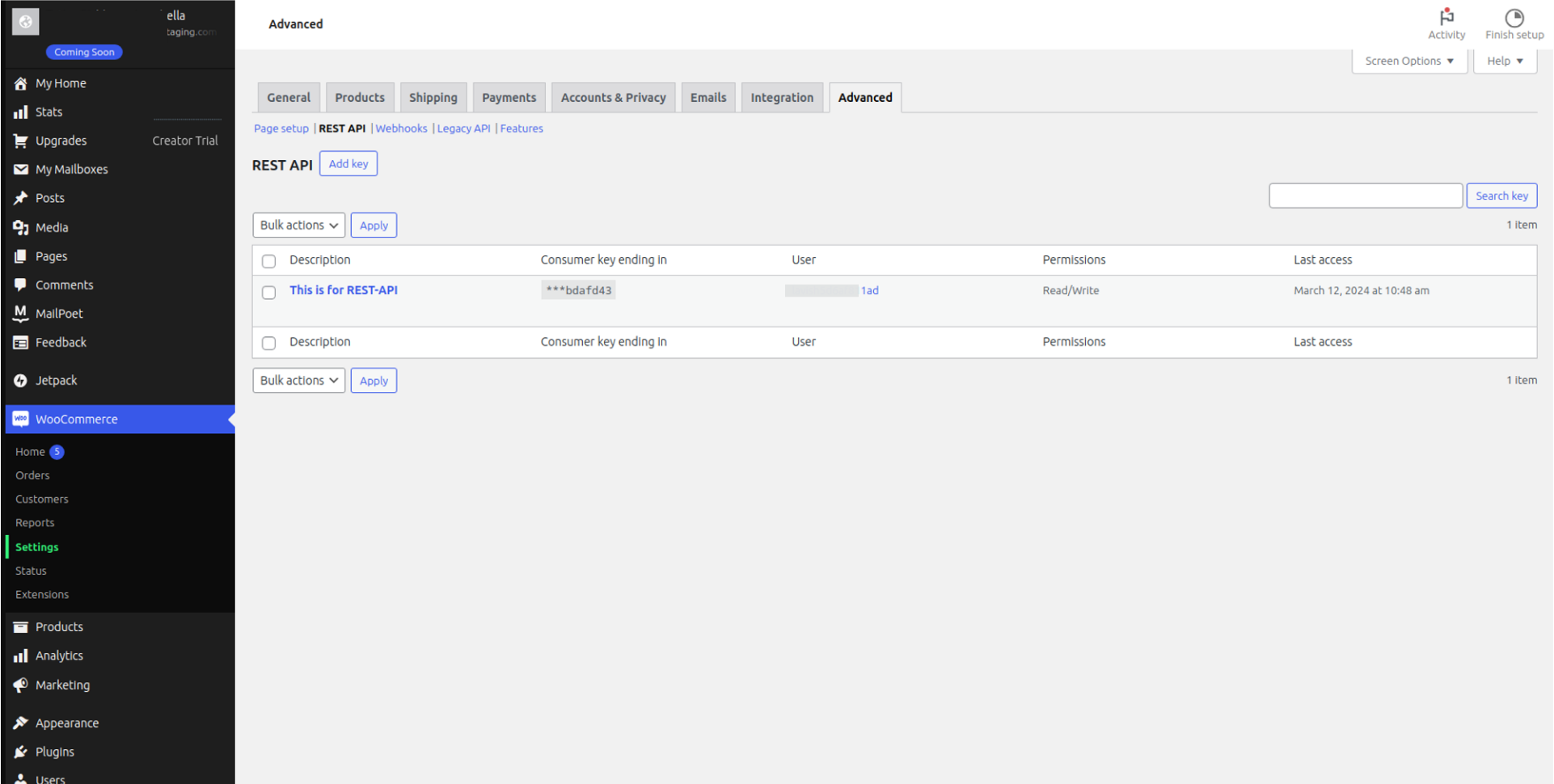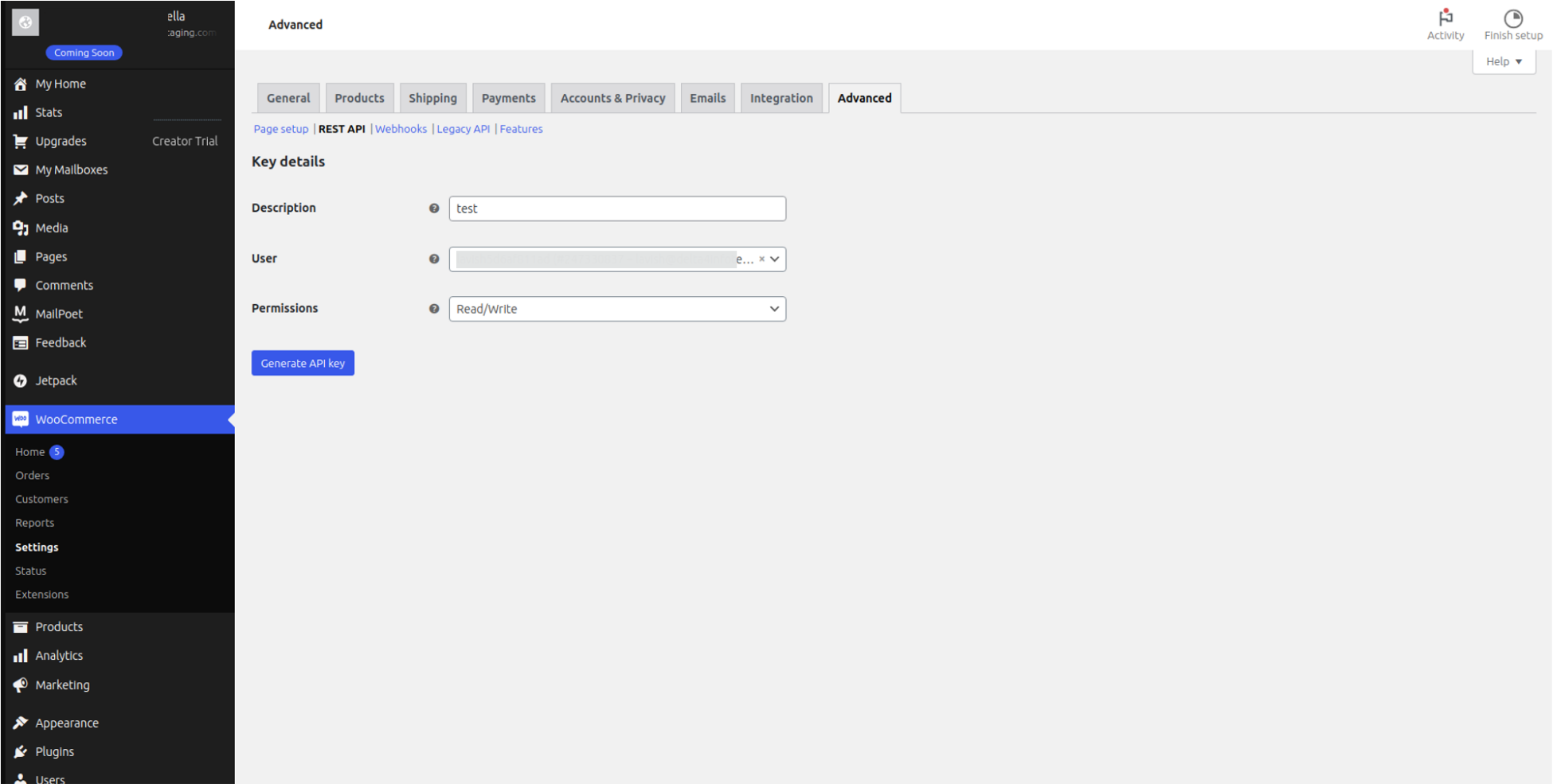GPT Chatbot Integration For Wordpress
💡 Connecting Wordpress with Your Chatbot Installation
-
Log in to WordPress Admin Panel: Sign in to your WordPress admin panel.
-
Go the Plugins Section: Navigate to Plugins section from the WordPress dashboard.
-
Download: Download the source.zip for Chabot Package from
YourGPT Github(opens in a new tab). -
Upload package: Now upload the package to wordpress
- Activate Plugin: Click on Activate button to activate your Plugin
- YourGPT Chatbot Integration: Visit the YourGPT Chatbot integration page copy the widget id and add it in WordPress.
- Paste Widget Id: Paste the widget id on wordpress settings
Congratulations! YourGPT Chatbot is now successfully integrated into your WordPress website.
Generating Token for WooCommerce (Chatbot Studio)
To generate a WooCommerce API token, you need to follow these steps:
- Log into your WordPress account.
- Go to the admin panel section.
-
Install Woo-Commerce Plugin.
-
Now go to
WooCommerce -> settings -> advance -> rest-api. -
Click
Add Key.
- Fill in the necessary details. Select
Read/Writefor permissions if you want the API key to have both read and write access.
- Click
Generate API Key. - You will now see a QR code, a Consumer Key, and a Consumer Secret. You can use these details to authenticate your application with your WooCommerce store.
📌 Note:Remember to store this information securely, as it won't be shown again for security reasons.
Troubleshooting Tips
For any further inquiries or technical support regarding GPT Chatbot integration with Wordpress, feel free to contact us at Mail YourGPT Support or Chatbot Live Support (opens in a new tab).
Enjoy an enhanced user experience with GPT Chatbot seamlessly integrated into your WordPress site!